
Introduction
I am sure that all of us think at least once about building our own PC, which will be perfect for all our needs—whether it’s video editing, gaming, or running multiple heavy applications. Today, I will talk about how to build a beast PC for video editors who want to boost their overall workflow. We will go step by step on how to choose the right hardware for video editing and how to assemble them.
There is a difference between a regular PC and a video editing PC based on multiple factors. A regular PC can be used for everyday tasks, web browsing, and a little bit of entertainment, but on the other hand, a video editing PC is used for video rendering, color grading, and more. For a video editing workstation, we need more threads on a processor as well as a GPU that can maximize the output for video rendering and exporting.
In this article, we will explore all budget segments—from beginner to God-tier video editing workstations—as well as the components that perfectly suit them.
Step 1: Understanding Your Requirements
Before buying the right components, you have to identify your requirements, like what projects you are going to work on with your PC. Are you building this PC for casual YouTube videos at 1080p, or some big projects that require editing 8K raw footage and heavy VFX?
The hardware significantly depends on what projects you are working on.
For 1080p videos with basic editing, you can get the job done without breaking the bank with a decent CPU and GPU. On the other hand, if you want to edit 4K footage, this requires more power, so in this case, you need a mid-range CPU, GPU, and faster NVMe SSD for better performance. For high-end projects like 8K footage with VFX and animation, you need lots of threads, so your workstation should be built with a powerful GPU, high RAM, and faster SSD.
Let’s have a look at the software you’re going to use
Some software depends heavily on the CPU, and some require GPU acceleration.
Adobe Premiere Pro
Ideal for professional video editing, YouTube videos, and various projects.
Operating system: Windows & macOS
CPU: Adobe Premiere Pro is a CPU-dependent software. It works well on a multi-core CPU, and at least 8 cores are recommended. A high-end CPU decreases export time and timeline lag. You can buy either Intel or AMD. Intel Core i7/i9 (12th/13th Gen) or AMD Ryzen 7/9 (Zen 3/4) is recommended.
GPU: It supports GPU acceleration (CUDA, OpenCL, Metal). The Mercury Playback Engine uses the GPU for faster and smoother timeline performance. Recommended GPUs: NVIDIA RTX 4070 or 4060 Ti or AMD RX 6800 XT.
RAM: 32GB of unified memory is recommended for 4K projects.
Storage: NVMe SSD (2TB NVMe) is highly recommended for faster data access.
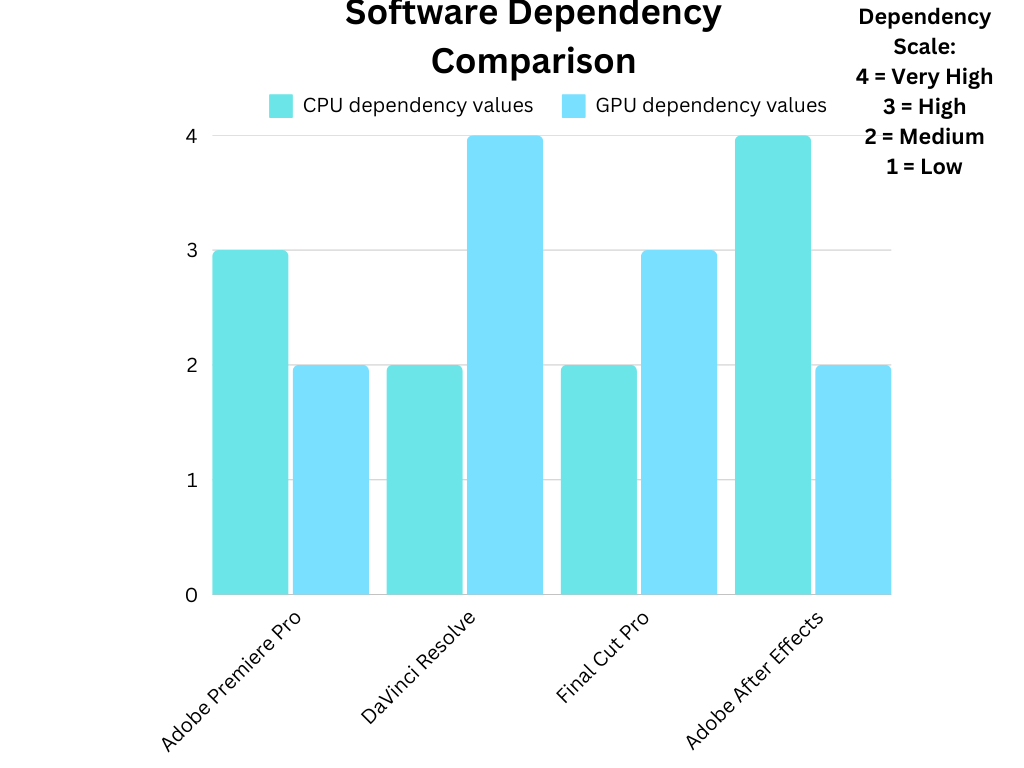
DaVinci Resolve
Best for high-end projects with loads of VFX, animation, and most importantly, color grading.
Operating system: Windows, macOS, Linux
CPU: DaVinci Resolve is primarily a GPU-dependent software. As I said before, multi-core processors enhance the workflow significantly for rendering. Recommended CPU: AMD Ryzen 9 7950X or Intel Core i9-13900K (16+ cores).
GPU: DaVinci Resolve is highly GPU-dependent. It uses multiple GPU acceleration frameworks like CUDA (NVIDIA), OpenCL (AMD), and Metal (Mac). DaVinci Resolve uses GPU acceleration for color grading, rendering, timeline playback, and more. Recommended GPUs: NVIDIA RTX 4070 / 4080 / 4090 (CUDA is best for DaVinci).
RAM: 64GB of DDR5 RAM would be ideal for 8K projects.
Storage: 2TB of NVMe SSD, additional HDD for archival storage.
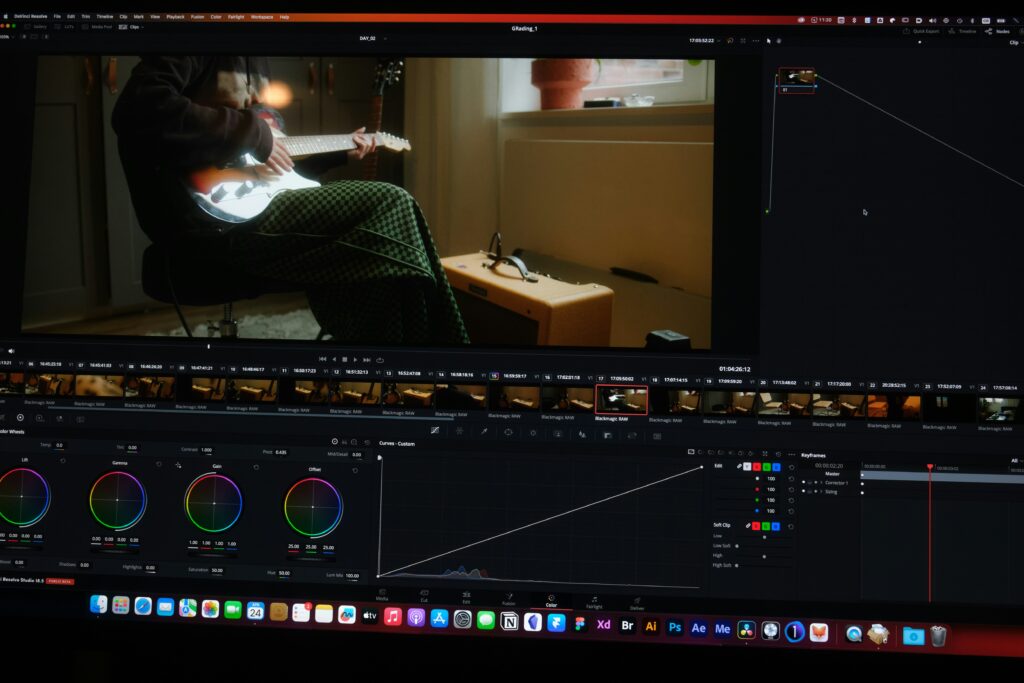
PC Builds for Video Editing
Entry-level Budget Build ($600-$700)
CPU: AMD Ryzen 5 5600G (6C/12T, Vega 7 iGPU)
Motherboard: MSI B450M PRO-VDH MAX
RAM: 16GB (2x8GB) DDR4 3200MHz
Storage: 1TB NVMe SSD (Samsung 970 EVO Plus)
GPU: Integrated Vega 7 (5600G)
PSU: EVGA 500W 80+ Bronze
Case: Cooler Master Q300L
Cooling: Stock Cooler
In this build, we chose the Ryzen 5 5600G processor, which is a 6-core, 12-thread AMD Zen 3 processor. It can handle 1080p video editing smoothly. You can do multitasking and a little bit of gaming with this processor. We included 16GB RAM and a 1TB SSD for faster data transfer. The integrated Vega 7 (5600G) GPU is suitable for editing, but you can add an RTX 3050 later.

Mid-level Build ($1200-$1400)
CPU: Intel Core i5-13600K (14C/20T)
Motherboard: MSI PRO B760M-A DDR4
RAM: 32GB (2x16GB) DDR4 3600MHz
Storage: 2TB NVMe SSD (Samsung 980 Pro)
GPU: RTX 3060 Ti 8GB
PSU: Corsair RM650x 80+ Gold
Case: Lian Li Lancool 215
Cooling: DeepCool AK620 Air Cooler

High-end Professional Build ($3000+)
CPU: AMD Ryzen 9 7950X (16C/32T)
Motherboard: ASUS X670E Pro WiFi
RAM: 64GB (2x32GB) DDR5 6000MHz
Storage: 4TB NVMe SSD (Samsung 990 Pro) + 8TB HDD
GPU: RTX 4070 Ti 12GB
PSU: Corsair RM850x 80+ Gold
Case: Fractal Design Define 7 XL
Cooling: Corsair iCUE H150i ELITE LCD XT 360mm AIO
For this professional build, we picked the AMD Ryzen 9 7950X due to its multi-purpose uses like 4K video editing, intense gaming sessions, AI workloads, and rendering. It has 16 cores and 32 threads and is considered one of the best CPUs for multi-threaded applications like DaVinci Resolve.
Conclusion
Building a PC for video editing depends heavily on your budget and needs. If you are a newbie and want to explore video editing, then an entry-level build would be suitable for you. On the other hand, people who need to edit raw 4K footage with heavy VFX should go for a mid-range or professional build.
My opinion is to invest in a faster NVMe SSD, a high-core count processor, and adequate RAM for a smoother video editing experience. These components will help in the long run by saving time and speeding up video rendering.